[ezcol_2third]
Use the homescreen to navigate around the system, find records quickly, make bookings and stay informed about what’s happening in your market.
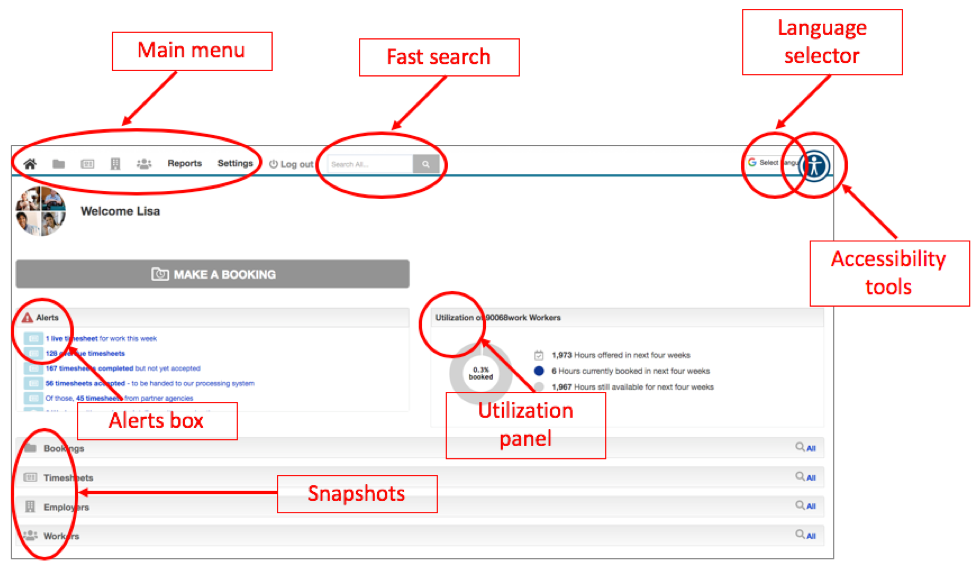
We recommend a bit of “clicking around” to get familiar with the CEDAH. The key parts of your homescreen are:
Main menu
Once you have been given a CEDAH log-in you can access your homepage. There you will find a top menu bar that stays with you whichever screen you’re working on.
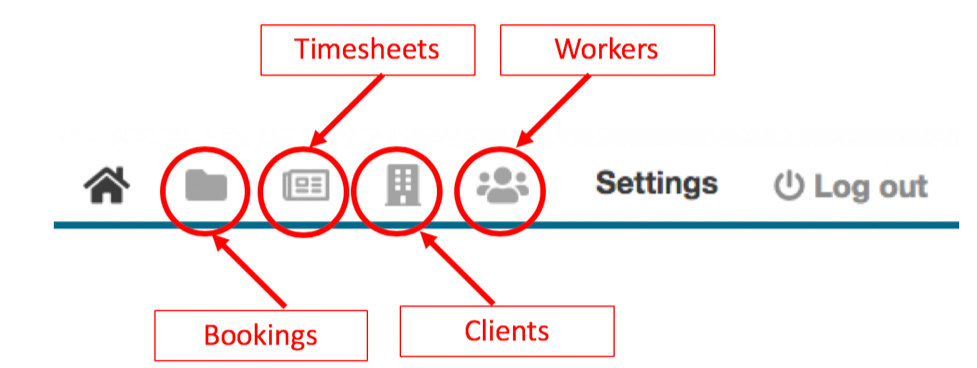
The four main icons are used throughout the system, click on any of them to go to your page for managing those records. The home icon on the left brings you back to your homescreen wherever you are in the system.
The Settings tab allows you to perform a range of tasks like changing your password. Click on it and open your Settings menu to have a look.
Fast search
To the right of the main menu there’s a “Search All” box. It offers a quick way to search for a record where you just have a word in mind. Enter a word like “Smith”, hit return, and it will instantly show you all records containing that word.
Language selector
If you want to see the CEDAH in a language other than English, select it from the list.
Accessibility tools
If you experience visual impairment, need a screenreader or could use other assistance navigating the system, select the appropriate tool by clicking on this icon.
Alerts box
The CEDAH uses this panel to tell you anything agency staffers should know, for example the number of Overdue timesheets remaining from previous weeks or the fact there are work-seekers registered who have not been approved. Click on any alert to see the issue in detail.
Utilization panel
The hours your work-seekers want be booked is a valuable asset. We show all agency personell how many of those hours are being booked. It can inform decisions such as “Should we be approving more workers?” or “Is it time to start marketing to new clients?”.
Snapshots
Click on any of these expanders to see a snapshot of the currently most important data in that section, for example the newest bookings.
[/ezcol_2third] [ezcol_1third_end][/ezcol_1third_end]
